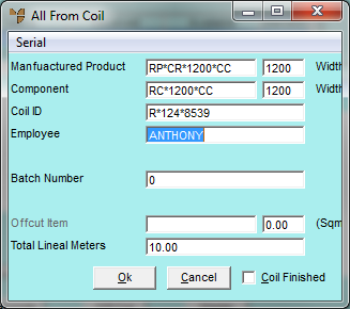
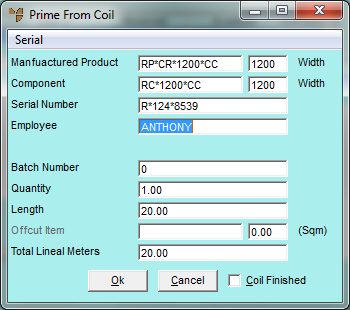
If an offcut item has FIFO turned on, users are prompted to enter the dimensions when completing the job card. When making rolled stock from offcuts, users are prompted to select the serial number if the offcut item has FIFO turned on.
To enter offcut dimensions on a job card:
Refer to "Selecting the Customer Job Card to be Completed".
Refer to "Allocating from Coil Stock - All" or "Allocating from Coil Stock - Prime".
Micronet displays either the All From Coil screen or the Prime From Coil screen, depending on the option you selected.
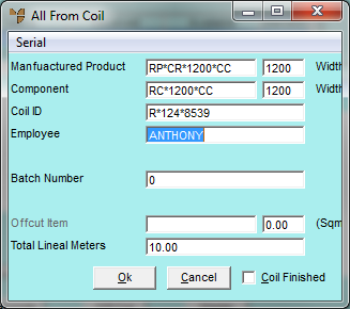
Micronet calculates the square metres of offcut and displays the Offcut Units screen.
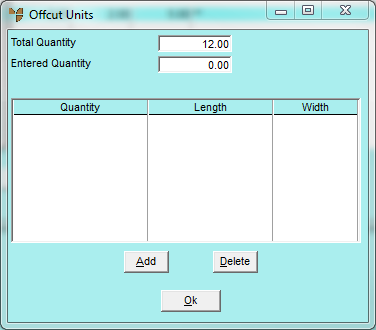
Micronet displays the Edit Offcut Units screen.
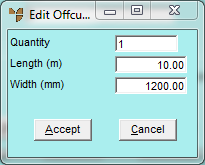
|
|
Field |
Value |
|
|
Quantity |
Enter the number of offcut items. |
|
|
Length (m) |
Enter the length of the offcut item(s) in metres. |
|
|
Width (m) |
Enter the width of the offcut item(s) in millimetres. |
Micronet redisplays the Edit Offcut Units screen so you can enter further offcuts if required.
Micronet redisplays the Offcut Units screen, adds the entry and updates the Entered Quantity.
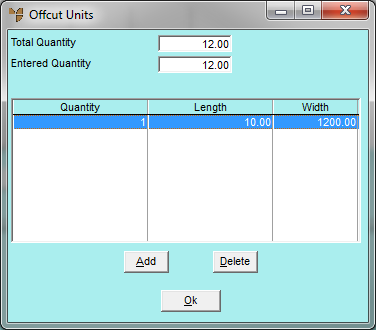
Micronet redisplays the All From Coil screen or the Prime From Coil screen.
Refer to "Allocating from Coil Stock - All" or "Allocating from Coil Stock - Prime".
Micronet redisplays the Job Card Completion screen showing the new prime and offcut records.
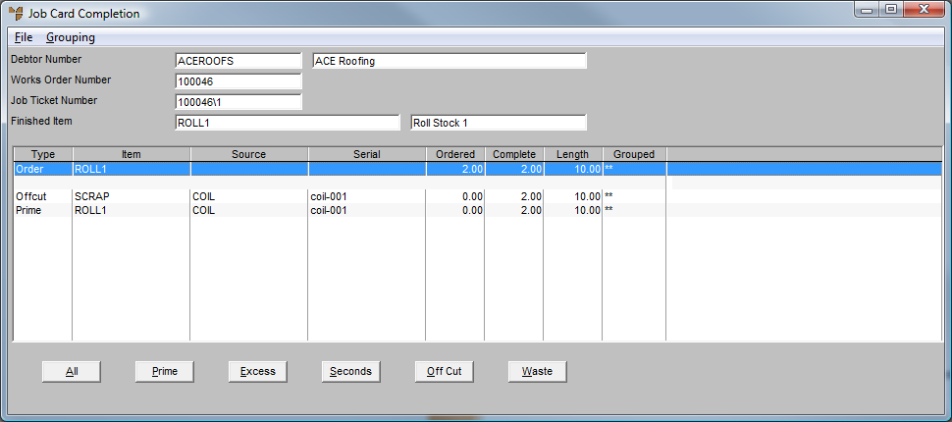
Refer to "Allocating By-Products of a Job".
Refer to "Maintaining Job and Store Cards".
Refer to "Completing Job and Store Cards".